Torrent Guide – Install Transmission Client to RHEL / CentOS 6
Transmission Bittorrent Client
Transmission is an open source and extremely lightweight Bittorrent client. It is available for any OS and comes with it’s own GUI interface.Although Transmission is not as popular as rTorrent/ruTorrent for seedboxes, it is still a strong solid choice as it does not require a web server to be deployed on the OS and has a light memory footprint allowing for it to run in very-low ram VPS environments.
Installing Transmission-BT to CentOS 6
For this guide I will be using CentOS 6, but any RHEL distro should work with similar commands.Transmission can be installed quite easily through the repositories, however it is not part of the default Red Hat repositories. First we will need to install the EPEL repository to our server:
You can find the lastest EPEL repositories here:
https://fedoraproject.org/wiki/EPEL
For simplicity sake you can always just following my guide with version as of time of this writing, as it will be updated when you do an upgrade anyways.
wget http://mirror.pnl.gov/epel/6/i386/epel-release-6-8.noarch.rpmrpm -Uvh epel-release-6-8.noarch.rpm |
Now with this repository added we can install Transmission via yum
yum -y updateyum -y install transmission transmission-daemon |
Then start the process:
service transmission-daemon start |
Test Transmission
Transmission uses port 9091 by default, try it now using your server’s IP or FQDN.You will either see Transmission load, or you will see an error like this:
http://<ip address>:9091:/transmission
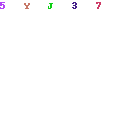
The reason for this error is because Transmission is setup by default to only accept connections from localhost. If you get this error proceed to the next step…
Configure Transmission For Remote Access
Before we modify the configuration we’ll want to stop the service. This is important!! Transmission will write it’s setting files on shutdown, so if we edit the settings now and “restart” Transmission then our changes just get overwritten.service transmission-daemon stop |
Now we can make changes to the settings.json file. Transmission will automatically write it’s config to the user’s home directory. By default the daemon process will be using “Transmission” user which is set to /var/lib/transmission rather then using the /home folders.
If you have trouble finding your settings.json you can always use the find command:
find / -name settings.json |
Edit the settings.json file once you’ve located it:
nano /var/lib/transmission/.config/transmission/settings.json |
Find the following lines:
"rpc-whitelist": "127.0.0.1", "rpc-whitelist-enabled": true,Change this according to your preferences. When a “White List” is set it means only those IP addresses can access the software. If you want to use the White List then set the appropriate IP addresses here. Otherwise we can just set the whitelist to false like so:
"rpc-whitelist": "127.0.0.1", "rpc-whitelist-enabled": false,
Enable user/password:
"rpc-authentication-required": true,
"rpc-enabled": true,
"rpc-password": "mypassword",
"rpc-username": "mysuperlogin",
"rpc-whitelist-enabled": false,
Start our service back up:
service transmission-daemon start |
And test:
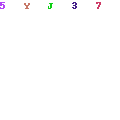


Nhận xét
Đăng nhận xét